Hello I had been working on your question and this are my results, this is how looks
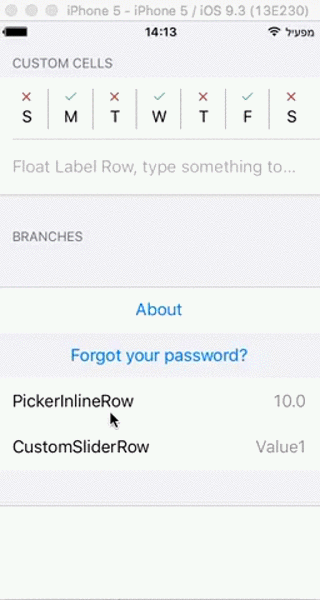
I will post two examples of custom inline rows with eureka
First example is a custom inline row with slider with values from 0..100
public class ServiceInlineCell<T: Equatable> : Cell<T>, CellType {
required public init(style: UITableViewCellStyle, reuseIdentifier: String?) {
super.init(style: style, reuseIdentifier: reuseIdentifier)
}
public override func setup() {
super.setup()
accessoryType = .None
editingAccessoryType = .None
}
public override func update() {
super.update()
selectionStyle = row.isDisabled ? .None : .Default
}
public override func didSelect() {
super.didSelect()
row.deselect()
}
}
//MARK: PickerInlineRow
public class _ServiceInlineRow : Row<Float, ServiceInlineCell<Float>>, NoValueDisplayTextConformance {
public typealias InlineRow = SliderRow
public var options = [Float]()
public var noValueDisplayText: String?
required public init(tag: String?) {
super.init(tag: tag)
}
}
/// A generic inline row where the user can pick an option from a picker view
public final class ServiceInlineRow<T where T: Equatable> : _ServiceInlineRow, RowType, InlineRowType {
required public init(tag: String?) {
super.init(tag: tag)
onExpandInlineRow { cell, row, _ in
let color = cell.detailTextLabel?.textColor
row.onCollapseInlineRow { cell, _, _ in
cell.detailTextLabel?.textColor = color
}
cell.detailTextLabel?.textColor = cell.tintColor
}
}
public override func customDidSelect() {
super.customDidSelect()
if !isDisabled {
toggleInlineRow()
}
}
public func setupInlineRow(inlineRow: InlineRow) {
inlineRow.maximumValue = 100
inlineRow.steps = UInt(inlineRow.maximumValue / 10)
inlineRow.displayValueFor = {(Float) in
return "(Float)"
}
}
}
and then on your form you need to put this
<<< ServiceInlineRow<Float>("PickerInlineRow") { (row : ServiceInlineRow<Float>) -> Void in
row.title = row.tag
row.value = 0
}
And this is another example with an slider but with string values
public class CustomSliderInlineCell<T: Equatable> : Cell<T>, CellType {
required public init(style: UITableViewCellStyle, reuseIdentifier: String?) {
super.init(style: style, reuseIdentifier: reuseIdentifier)
}
public override func setup() {
super.setup()
accessoryType = .None
editingAccessoryType = .None
}
public override func update() {
super.update()
selectionStyle = row.isDisabled ? .None : .Default
}
public override func didSelect() {
super.didSelect()
row.deselect()
}
}
//MARK: PickerInlineRow
public class _CustomSliderInlineRow<T where T: Equatable> : Row<T, CustomSliderInlineCell<T>>, NoValueDisplayTextConformance {
public typealias InlineRow = CustomSliderRow<T>
public var options = [T]()
public var noValueDisplayText: String?
required public init(tag: String?) {
super.init(tag: tag)
}
}
/// A generic inline row where the user can pick an option from a picker view
public final class CustomSliderInlineRow<T where T: Equatable> : _CustomSliderInlineRow<T>, RowType, InlineRowType {
required public init(tag: String?) {
super.init(tag: tag)
onExpandInlineRow { cell, row, _ in
let color = cell.detailTextLabel?.textColor
row.onCollapseInlineRow { cell, _, _ in
cell.detailTextLabel?.textColor = color
}
cell.detailTextLabel?.textColor = cell.tintColor
}
}
public override func customDidSelect() {
super.customDidSelect()
if !isDisabled {
toggleInlineRow()
}
}
public func setupInlineRow(inlineRow: InlineRow) {
inlineRow.values = options
inlineRow.displayValueFor = self.displayValueFor
}
}
And the definition for CustomSliderRow and Cell
public class CustomSliderCell<T: Equatable>: Cell<T>, CellType {
public required init(style: UITableViewCellStyle, reuseIdentifier: String?) {
super.init(style: .Value1, reuseIdentifier: reuseIdentifier)
}
public var titleLabel: UILabel! {
textLabel?.translatesAutoresizingMaskIntoConstraints = false
textLabel?.setContentHuggingPriority(500, forAxis: .Horizontal)
return textLabel
}
public var valueLabel: UILabel! {
detailTextLabel?.translatesAutoresizingMaskIntoConstraints = false
detailTextLabel?.setContentHuggingPriority(500, forAxis: .Horizontal)
return detailTextLabel
}
lazy public var slider: UISlider = {
let result = UISlider()
result.translatesAutoresizingMaskIntoConstraints = false
result.setContentHuggingPriority(500, forAxis: .Horizontal)
return result
}()
public var formatter: NSNumberFormatter?
public override func setup() {
super.setup()
selectionStyle = .None
slider.minimumValue = sliderRow.minimumValue
slider.maximumValue = sliderRow.maximumValue
print(sliderRow.values.count)
slider.addTarget(self, action: #selector(CustomSliderCell.valueChanged), forControlEvents: .ValueChanged)
if shouldShowTitle() {
contentView.addSubview(titleLabel)
contentView.addSubview(valueLabel!)
}
contentView.addSubview(slider)
let views = ["titleLabel" : titleLabel, "valueLabel" : valueLabel, "slider" : slider]
let metrics = ["hPadding" : 16.0, "vPadding" : 12.0, "spacing" : 12.0]
if shouldShowTitle() {
contentView.addConstraints(NSLayoutConstraint.constraintsWithVisualFormat("H:|-hPadding-[titleLabel]-[valueLabel]-hPadding-|", options: NSLayoutFormatOptions.AlignAllBaseline, metrics: metrics, views: views))
contentView.addConstraints(NSLayoutConstraint.constraintsWithVisualFormat("V:|-vPadding-[titleLabel]-spacing-[slider]-vPadding-|", options: NSLayoutFormatOptions.AlignAllLeft, metrics: metrics, views: views))
} else {
contentView.addConstraints(NSLayoutConstraint.constraintsWithVisualFormat("V:|-vPadding-[slider]-vPadding-|", options: NSLayoutFormatOptions.AlignAllLeft, metrics: metrics, views: views))
}
contentView.addConstraints(NSLayoutConstraint.constraintsWithVisualFormat("H:|-hPadding-[slider]-hPadding-|", options: NSLayoutFormatOptions.AlignAllBaseline, metrics: metrics, views: views))
}
public override func update() {
super.update()
if !shouldShowTitle() {
textLabel?.text = nil
detailTextLabel?.text = nil
}
//slider.value = row.value ?? 0.0
slider.value = 0.0
}
func valueChanged() {
let roundedValue: Float
//let steps = Float(sliderRow.steps)
let steps = Float(sliderRow.values.count-1)
if steps > 0 {
let stepValue = round((slider.value - slider.minimumValue) / (slider.maximumValue - slider.minimumValue) * steps)
let stepAmount = (slider.maximumValue - slider.minimumValue) / steps
roundedValue = stepValue * stepAmount + self.slider.minimumValue
}
else {
roundedValue = slider.value
}
//row.value = roundedValue
row.value = sliderRow.values[Int(roundedValue)]
if shouldShowTitle() {
valueLabel.text = "(row.value!)"
}
}
private func shouldShowTitle() -> Bool {
return row.title?.isEmpty == false
}
private var sliderRow: CustomSliderRow<T> {
return row as! CustomSliderRow
}
}
/// A row that displays a UISlider. If there is a title set then the title and value will appear above the UISlider.
public final class CustomSliderRow<T: Equatable>: Row<T, CustomSliderCell<T>>, RowType {
public var minimumValue: Float = 0.0
public var maximumValue: Float = 10.0
public var steps: UInt = 20
public var values : [T] = [T](){
willSet(newValues)
{
maximumValue = Float(newValues.count-1)
steps = UInt(newValues.count)
cell.setup()
}
}
required public init(tag: String?) {
super.init(tag: tag)
}
}
And in your form you need to put
<<< CustomSliderInlineRow<String>("CustomSliderRow"){ (row : CustomSliderInlineRow<String>) -> Void in
row.title = row.tag
row.options = ["Value1","Value2","Value3"]
row.value = "Value1"
}
I hope this helps you, regards
